How to add records
GLUCUBE APP allows you to add different types of records which will be saved in your logbook so that you can keep track of them.
The most important records are:
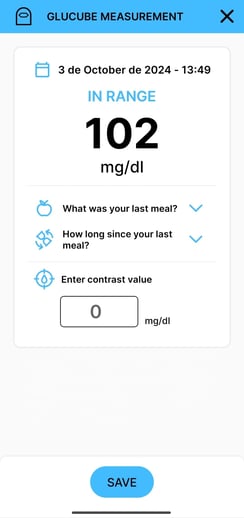 The records of a GLUCUBE measurement can be obtained by taking a measurement with GLUCUBE device, after the measurement is made the value obtained can be saved in the logbook by clicking on the save button.
The records of a GLUCUBE measurement can be obtained by taking a measurement with GLUCUBE device, after the measurement is made the value obtained can be saved in the logbook by clicking on the save button.
In addition, a contrast measurement record can be added from this screen. To do this, you have to :
- Click on "Contrast measurement"
- Insert the value corresponding to the contrast measurement
- Select what your last meal was and how long ago it was
- Click on save
In this way, a GLUCUBE measurement record and a manual measurement record will be saved if we write a value in the manual measurement section.
To save a GLUCUBE measurement you need to select what your last meal was and how long ago it was

Manual measurement records can not only be added in this way, but can also be added by following the steps below:
- Expand the logs menu (
 )) and access the Manual section(
)) and access the Manual section( )
) - Next, introduce:
- DATE: Date of measurement.
- TIME: Time of measurement.
- LAST MEAL: type of meal: breakfast, mid-morning, lunch, snack or dinner.
- HOW LONG HAS IT BEEN SINCE THE LAST MEAL: how long has it been since the last time you ate
- Tap Save to save the record.
To add insulin records, follow the following steps:
- Expand the records menu (
 ) and access the Insulin (
) and access the Insulin ( ) section.
) section. - Next, enter:
- DATE: Date of insulin application.
- TIME: Time of insulin application.
- INSULIN TYPE: type of insulin applied: fast or slow.
- AMOUNT: Amount of insulin applied, in units of insulin (u).
- Tap Save to save the record.
To add medication records, follow these steps:
- Open the records menu (
 )) and access the Medication section (
)) and access the Medication section ( ).
). - Then enter:
- DATE: Date of medication intake.
- TIME: Time of medication administration.
- MEDICATION: Name of the medication.
- Click Save to save the record.
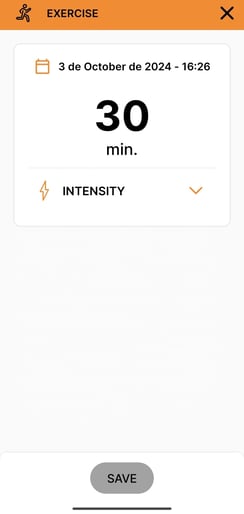
To add sports records, follow these steps:
- Open the records menu (
 ) and access the Sports section (
) and access the Sports section ( ).
). - Then enter:
- DATE: Date of physical activity.
- TIME: Time of physical activity.
- INTENSITY: Intensity of physical activity performed: light, moderate or intense.
- TIME: duration of physical activity.
- Click Save to save the record.
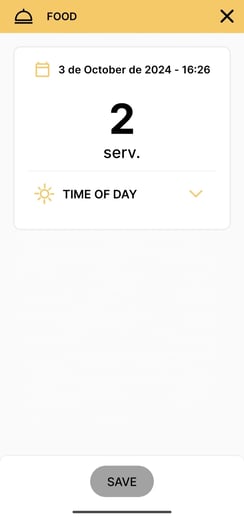
To add food records, follow these steps:
- Open the records menu (
 ) and access the Food section (
) and access the Food section ( )).
)). - Then enter:
- DATE: Date of food intake.
- TIME: Time of food intake.
- TIME OF DAY: type of food: breakfast, lunch, snack or dinner.
- SERVINGS: number of servings eaten.
- Click Save to save the record